It can be annoying when we login again on the computer and not get the same apps that we had worked on it earlier. We have to restart all the applications from the beginning. We can avoid this if we do little things in the windows setting, so we will not have to open the app again when we back to our desk.
Make Windows 10 Resume Apps After Logging In
1.To get this, you will need to go to setting, click start menu, search for the setting and you will see the small icon of setting.
Note: This feature works with most modern apps like Office, Microsoft Edge, and other apps you’ve downloaded from the Microsoft Store. These are UWP apps where the developer has added the feature to resume. It might not work with legacy Win32 desktop apps like Photoshop, for example. If you want legacy apps to launch, add them to the startup list if you removed them.




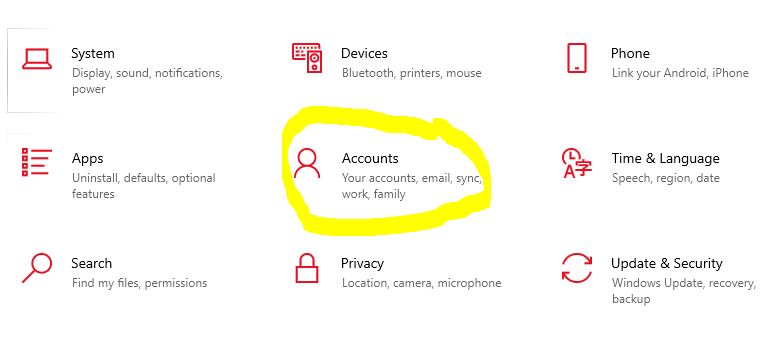









0 Comments